Fill out our form, and we'll connect with you within 1 to 2 business days.
Phone: (925) 989-7737
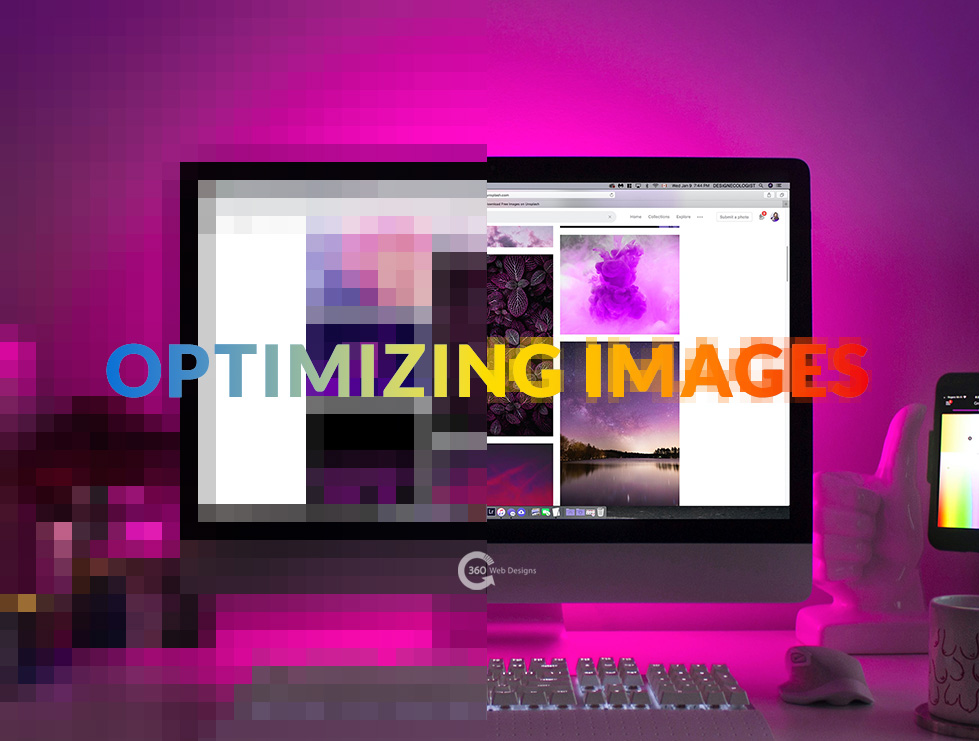
If you haven’t done image optimization for your website you may be experiencing a slow loading time. Most blog writers are aware of the importance to optimize their content for SEO (Search Engine Optimization). However, what many don’t realize is that optimizing images before uploading them to WordPress, can greatly increase the speed and behavior of your website.
Image optimization is the process of decreasing the file size of your images while maintaining the highest quality.
One of the most common issues with websites being slow is the large files that come with images.
Before we get into saving and compressing your images, it is important to make edits or improvements first. Things like exposure, cropping, saturation, or filters, should all be done beforehand.
Once you have finished all your edits, you will need to choose a specific file type best suited for each image. The two most common file formats are JPEG and PNG. Both of these have specific qualities with pros and cons as always.
JPEGs are great for images with a lot of colors. They provide both higher-quality pictures with smaller file sizes. JPEGs will probably work for the majority of images on your website. This file format is preferred for images because most digital cameras use JPEG as a standard extension. What sets JPEGs apart is that you can choose the quality of the image before compressing it. Unfortunately, images with a transparent background are not recommended for this file type.
PNG files support a wide range of colors but also work well with images that don’t have a lot of colors. Their downfall is that their files tend to be much larger. That being said, PNGs are the only file format that works with transparent backgrounds.
Now that your image is cropped and saved in the correct file format it is time to compress it. Compression plays a huge role in optimizing your image.
There are some powerful and free image optimization software and tools available on the web. It is highly recommended that you use them to optimize images before uploading them to WordPress. Here are a few:
Adobe Photoshop is a fantastic software that by simply opening your image and going to File/Save for Web, it will optimize your image for you.
GIMP is a free software alternative to Adobe Photoshop but the process isn’t as simple as other options. Open your image in GIMP, and select File/Export As. Name your file and tap on the export button. In the export dialog box click on Compression Level, reduce the file size and select the export button to save the new image.
Using the lossless compression technology, JPEG Mini will reduce the size of your file without changing the quality. They offer both a free web version or you can purchase the program.
TinyPNG uses the lossy compression technique that reduces the size of your PNG files. It is a simple and free web app. You upload your images to their website and they compress the image and give you a link to download.
Their sister company is TinyJPG, which does the same process for JPEG compression.
If you want to save time and hassle for clients or yourself, installing a WordPress Plugin may be the way to go. There are several different plugins that will compress and resize your images as you upload them to WordPress. Here are just a few:
Once you have compressed your images and uploaded them onto WordPress, it’s time to write the Alt Text. Choose your photo and click on it. To the right of the image will be a box that says, “Alt Text”. This is where you will write an easy-to-read description of the image. This is an ADA requirement that helps visually impaired readers understand your image with screen-reading tools. Making it more visible to a large number of potential clients.
It also allows search engines to crawl your website and rank it higher.
If you haven’t been optimizing your images, hopefully, this will encourage you to do so. It will make a significant difference in the speed of your website which Google loves for SEO. I hope this helped you to learn image optimization.